Accede al módulo de Contabilidad haciendo click sobre la pestaña de
CONTABILIDAD en el menú de la parte superior de la pantalla.
La pantalla inicial que se carga es un resumen de tu contabilidad. Selecciona el período en el que quieres trabajar. El período seleccionado se mantendrá entre las diferentes pantallas de la aplicación. Todas las acciones que realices harán referencia al período seleccionado.
Accede a la opción de
Facturas Emitidas en el menú principal de contabilidad.
En el área de acciones, clicka en el botón de
Nueva factura.
Rellena los datos del formulario.
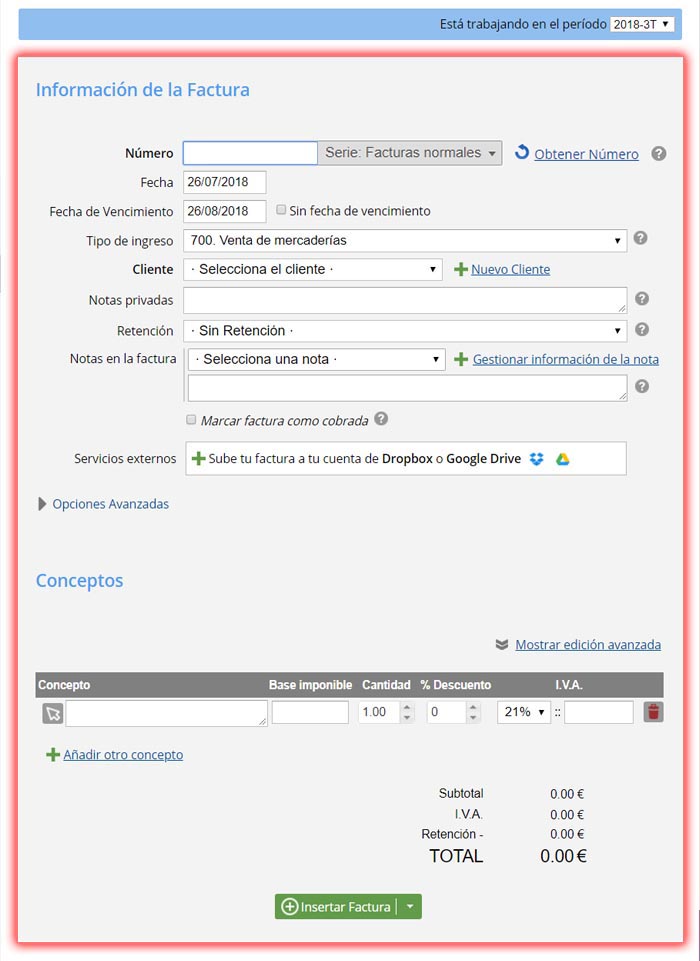
- Los campos Número de Factura, Cliente, Fecha de Factura son obligatorios. También es obligatorio introducir al menos un concepto.
- Se deberá seleccionar la serie de numeración a la cual pertenece la factura desde el desplegable que aparece al lado del campo de Número de factura.
- La información del cliente puede darse de alta en esta misma página o seleccionarse un cliente ya existente.
- La información del Pie de la factura, es información que el usuario puede añadir a la factura. Si es información específica para
la factura en cuestión, se puede rellenar el cajetín de texto directamente. Si se prefiere, se puede seleccionar "Información de Pie" ya
predefinida o crear nuevas entradas en la misma pantalla. (Ideal para indicar la cuenta corriente y el período de pago)
- Además de dar de alta en el sistema una factura, también se puede enviar por correo electrónico al cliente directamente.
- Tu información de facturación se coge directamente de la información facilitada en el módulo de configuración. Si quieres, puedes modificarla
clicando aquí.
- En la parte inferior de esta misma pantalla puedes ver las últimas cinco facturas introducidas, permitiéndote conocer el último número de factura introducido y calcular el número de la próxima factura (que debiera ser consecutivo).
- En servicios externos, se pueden configurar las cuentas de Google Drive o de Dropbox, para que cada factura creada automáticamente se suba a tu cuenta correspondiente. De esta manera mantienes una copia de seguridad automatizada.
Haz clic en el enlace
Mostrar RE, situado en la parte superior de la tabla de conceptos.
Automáticamente, aparecerá una nueva línea bajo cada concepto de factura en la que podrás introducir el porcentaje e importe del recargo de equivalencia a aplicar a cada concepto.
Llegados a éste punto te hemos mostrado cómo crear una factura con
Recargo de Equivalencia, no obstante,
si estás interesado en este tutorial también puede ser debido a que estás dado de alta el en régimen de IVA de mismo nombre.
Puedes consultar o cambiar tu régimen de IVA desde
Configuración General, en la sección de
Impuestos o clicando
aquí.